patternkit-site
Blog posts and tutorials for Patternkit, the Drupal pattern module.
Creating your first Patternkit Pattern

Patternkit is a module that lets you drag and drop your Drupal theme templates, patterns, and components into layouts, whether using Layout Builder, Panels, or the default Block Layout editor. See more at https://drupal.org/project/patternkit.
Assuming you already know how to create a Drupal theme, or have an existing theme you’re modifying, it’s just a few steps to add a pattern to the Patternkit list and use the editor.
- Add your new pattern / choose an existing pattern
- Add a JSON schema file in the same directory
- Clear caches
- Add via Layout Builder!
If you’re looking for a place to start building with Drupal locally, check out https://docksal.io/.
Also make sure the modules we’re using today are enabled.
drush en -y layout_builder patternkit
Add your new pattern / choose an existing pattern
Many themes include lots of fun and interesting patterns to use for building pages - especially those that are based around Pattern LAB or support JSON Schema out of the box.
Here are some examples:
- [Dev only] Red Hat Patternfly
- [Needs JSON Schema] Forum One Gesso
- [Needs JSON Schema] Phase2 Particle 11
- [Needs JSON Schema] Shila Starter
- [Needs JSON Schema] Acquia Cog Theme
Let’s take the time to make one of our own though. If you don’t already have a theme, create a new one. You can learn how at Drupal.org Docs - the most important thing is that we have a .info.yml file.
For the lazy
drush generate theme --directory=themes/custom --answers='{"name": "My Theme", "machine_name": "my_theme"}'
First, make the template in the theme. We’re using the example name ‘my_theme’, but you can choose whatever you like. You can pick any directory, we’ll just need it for later to add it to the list of patterns. We’ll use a custom theme and stick the pattern in a ‘lib/patterns’ folder for now. You could also use the ‘templates’ directory or anywhere else you like.
docroot/themes/custom/my_theme/lib/patterns/quote/quote.twig
<blockquote class="quote-card">
<p>
{{quote|raw}}
</p>
<cite>
{{citation}}
</cite>
</blockquote>
{# You only need to attach a library if you're not loading it on every page in your theme's my_theme.info.yml #}
{# @see https://www.drupal.org/docs/theming-drupal/adding-stylesheets-css-and-javascript-js-to-a-drupal-theme #}
{{ attach_library('my_theme/quote') }}
Next, let’s make sure our new quote is styled properly. You could also add your css to a main CSS file loaded at all times by the theme - up to you! For demonstration purposes, we’ll keep our CSS with the pattern.
docroot/themes/custom/my_theme/lib/patterns/quote/quote.css
.quote-card {
background: #fff;
box-sizing: border-box;
box-shadow: 0 2px 4px rgba(34, 34, 34, 0.12);
color: #222222;
min-height: 120px;
overflow: hidden;
padding: 20px;
padding-left: 50px;
position: relative;
}
.quote-card p {
font-size: 22px;
line-height: 1.5;
margin: 0;
max-width: 80%;
}
.quote-card cite {
display: block;
font-size: 16px;
font-weight: 200;
margin-top: 10px;
opacity: 0.8;
}
.quote-card:before {
color: rgba(238, 238, 238, 0.8);
content: "“";
font-family: Georgia, serif;
font-size: 5em;
font-weight: normal;
left: 10px;
position: absolute;
top: 10px;
}
.quote-card:after {
bottom: -110px;
color: rgba(238, 238, 238, 0.8);
content: "”";
font-family: Georgia, serif;
font-size: 25em;
font-weight: normal;
line-height: 100px;
position: absolute;
right: -32px;
}
@media (max-width: 640px) {
.quote-card:after {
font-size: 22em;
right: -25px;
}
}
Let’s make sure the theme loads our CSS and our new pattern. If you don’t have a base styles CSS file, just make an empty one for now at docroot/themes/custom/my_theme/css/styles.css. Alternatively, if you don’t have any base styles, you could skip the css and put an empty drupalSettings: {} line in my_theme_library.
docroot/themes/custom/my_theme/my_theme.libraries.yml
quote:
css:
theme:
lib/patterns/quote/quote.css: {}
my_theme_library:
css:
base:
css/styles.css: {}
patterns:
lib: {plugin: twig}
Add a JSON schema
It’s great making good-looking templates, but what really makes Patternkit shine is being able to edit the data in Drupal. For that, we need a JSON schema. We need to conform to the JSON Schema format defined at JSON-Schema.org.
docroot/themes/custom/my_theme/lib/patterns/quote/quote.json
{
"$schema": "http://json-schema.org/draft-04/schema#",
"title": "Quote Pattern",
"description": "A quote.",
"category": "patterns",
"type": "object",
"properties": {
"quote": {
"title": "Quote Body",
"type": "string",
"format": "textarea"
},
"citation": {
"title": "Citation Name/Title",
"type": "string"
}
}
}
Clear caches
And enable your new theme if it isn’t already. See https://www.drupal.org/docs/user_guide/en/prevent-cache-clear.html.
drush theme_enable my_theme
drush config-set system.theme default my_theme
drush cr
Add via Layout Builder
Or whatever block placement tool you like.
See https://www.drupal.org/docs/8/core/modules/layout-builder/building-layouts-using-the-layout-builder-ui if you’ve never used Layout Builder before.
Usually the steps are like so:
- Enable layout builder
- Enable layout builder for your content type.
- Edit/create some content of that type and edit the layout.
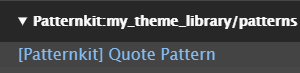
You should see a new ‘[Patternkit] Quote Pattern’ block. Add it to the layout! You can fill in the fields yourself, or you can use Drupal tokens such as [node:body] to populate your quote pattern.
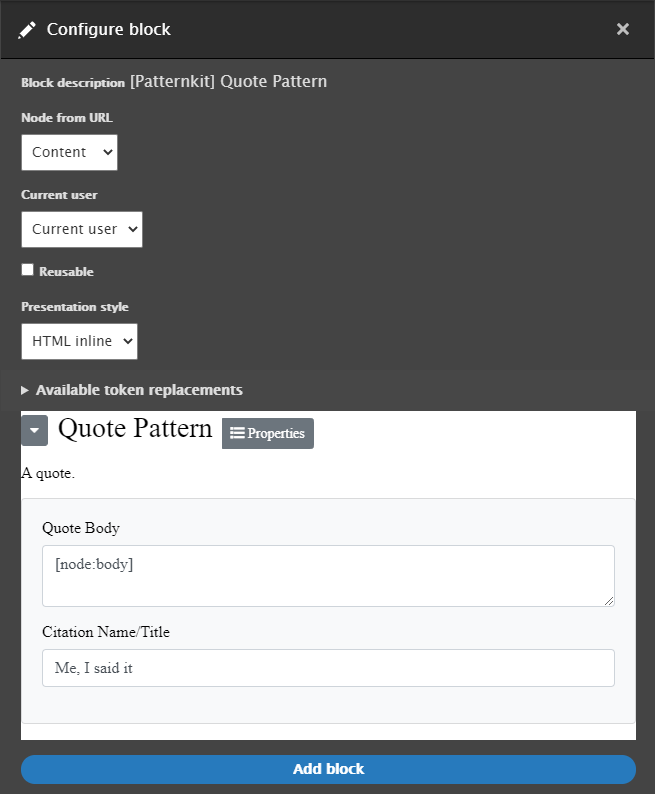
..surprise step - party!
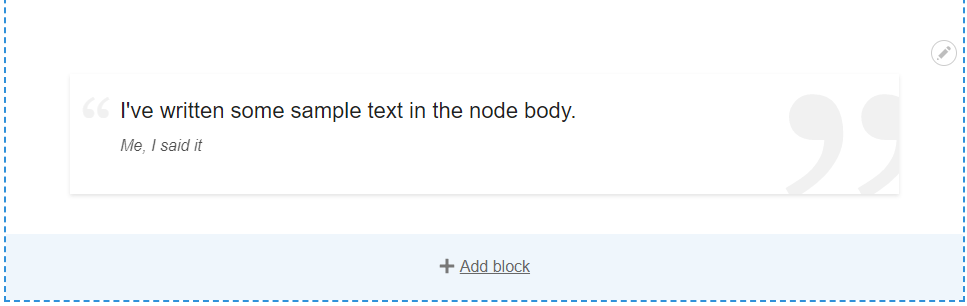
Welcome to the new world of Patternkit!
Run into any problems? Search for or submit an issue!
Have a suggestion or question? We’re always available via the Drupal slack.
We hope you enjoyed your experience and that we saved your team a bundle of work. See you online!